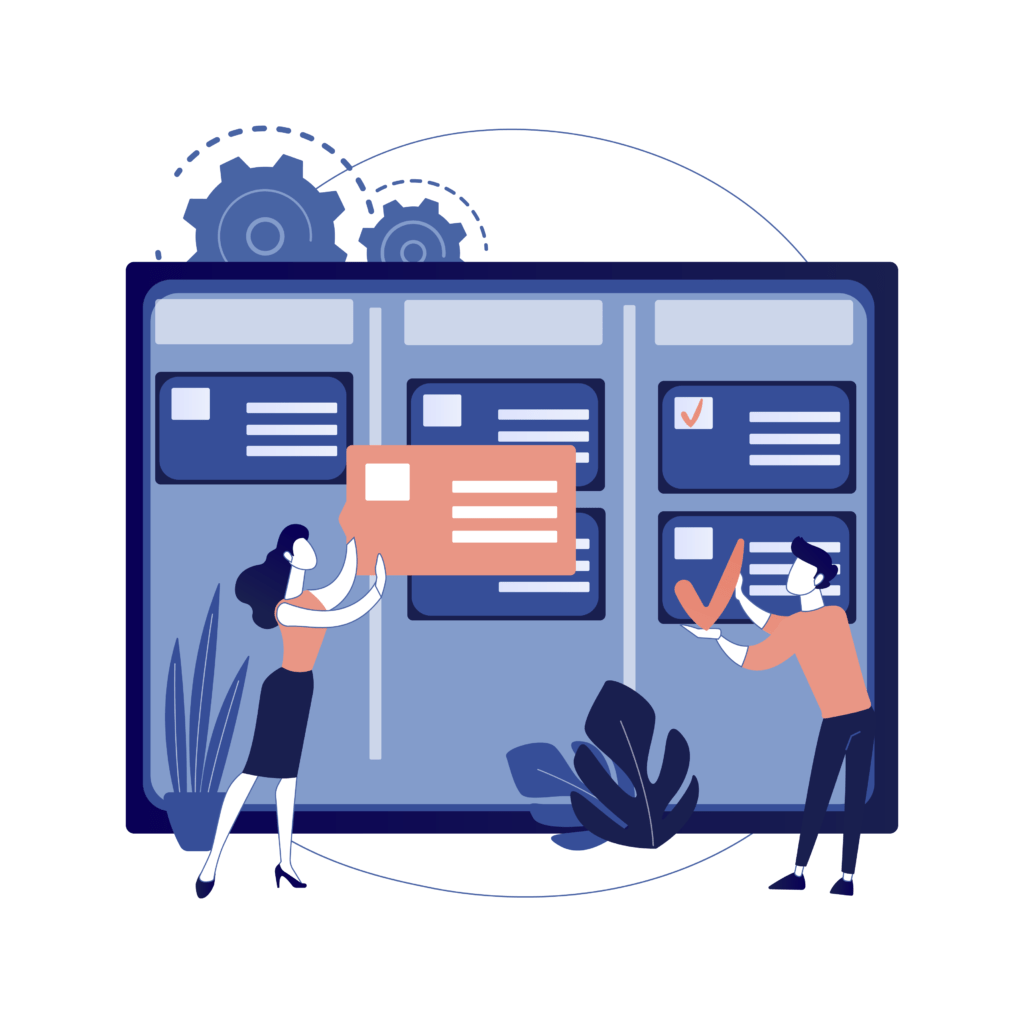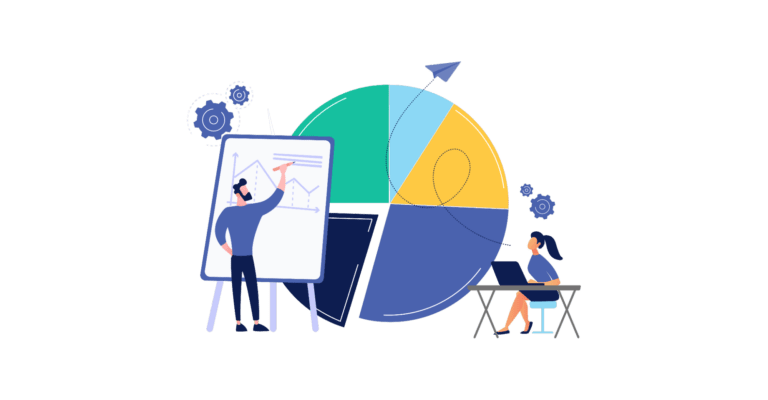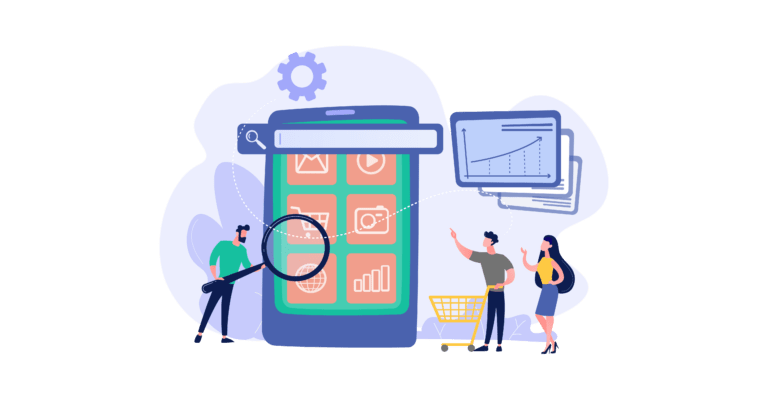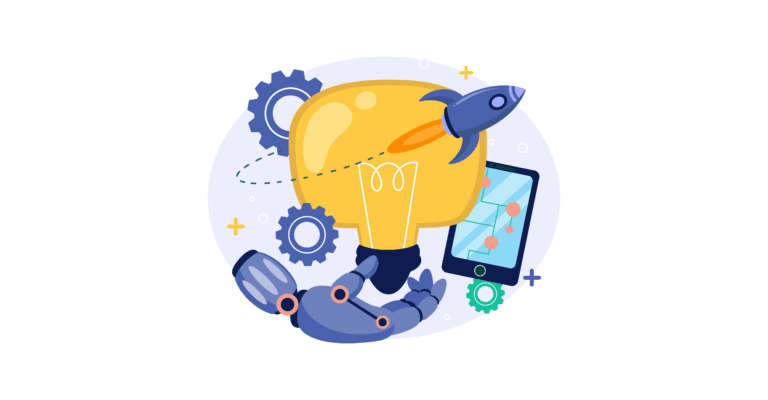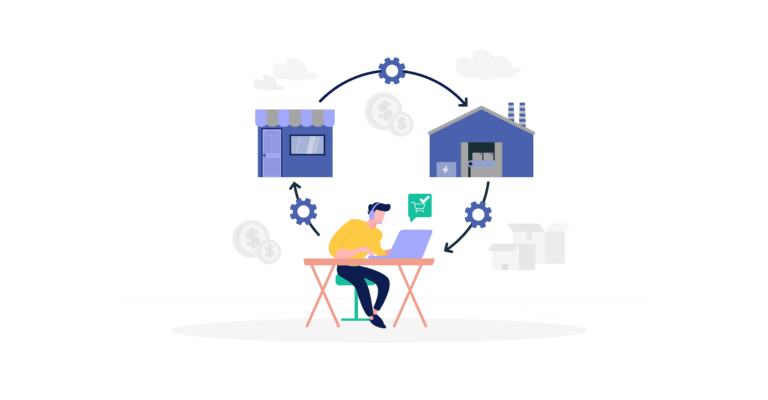Asana is easy to use without any training (especially if you stick to just the basic features), but if you want to gain more from this tool, you’ll need to stop using it as a simple to-do list for your team. In fact, when you start using all the various features and functions, you may see a serious increase in productivity. These Asana tips and tricks will help you get started.
1. Better Utilize “My Tasks”
(This is actually three Asana tips and tricks in one!)
“My Tasks” is your go-to place to find out what you need to work on, but you can do much more with this feature than simply check your list at regular intervals throughout the day. For one thing, it’s a good idea to set priority on a task — your options are today, upcoming, and later. This is useful for staying on track when you have a large amount of work on your plate. You can even hide upcoming and later tasks by toggling the view to off.
To organize tasks even faster, use these keyboard shortcuts:
- Today = tab + y
- Upcoming = tab + u
- Later = tab + l
Another option is to organize tasks by due date and completion using the filter icon. If you like to visualize your schedule, switch to the calendar view — you can even move tasks around here. Plus, when you move tasks assigned to someone else, Asana will automatically update the due date for that person.
2. Get Visual with Kanban Boards
Another great feature for those who prefer visual representation is the chance to use kanban boards. These allow you to split projects into columns and categorize tasks, creating different boards for each column. Simply drag boards around to change their position.
You can use this same system for managing your contacts. For instance, you could order contacts by location, company, or other criteria.
3. Use Color-Coding
Many people find color useful for organizing their work. It allows you to see what category something belongs to at a glance. Asana allows you to set your own color code to create a system that makes sense to you. For example, you could use colors for different project types or to specify if a task is incomplete, complete, or in review.
4. Brainstorm in Private Projects
You can start mapping out a project without sharing your notes with team members by creating a private project. Once you are ready to collaborate, delete your brainstorming and make the project public.
5. Add Start Dates
If a project is likely to take a long time, inform your teammates by setting a start date. This will tell employees that they need to begin working much sooner than the due date.
6. Split into Smaller Teams
When you have a large or even midsize company, Asana can become packed with so many projects and tasks that you may feel overwhelmed. Divide your business into smaller teams to ensure everyone sees just the projects that are relevant to them.
7. Give New Users Tasks from the Start
When you add new users to Asana, make sure they have something to do from the very beginning. It can help to use simple tasks to help users navigate the platform before the real work begins.
8. Write Guidelines for Naming and Describing Tasks
The flexibility Asana brings means it’s possible that one team may use the tool in a completely different way to another. To minimize confusion, you need to set some guidelines for your team. This involves specifying how everyone should name and describe the tasks they create.
For instance, it’s a good idea for task names to start with a verb and be complete sentences (this makes them easier to read). Descriptions should be as concise as possible — you may even like to use screenshots to aid understanding. If you do need to include a large amount of information, use bold headings to split up the text or attach a Google doc. It’s better to attach a file rather than use a URL, as this way the doc will appear in your list of files.
9. Use Templates
Create a template for all your tasks by using Asana’s custom template feature. As the feature is comment only, there’s no risk that someone could accidentally change the original template.
10. Update Task Descriptions
Whenever there’s a change to a task, update the description. Never just add details to a comment — it’s annoying for assignees to scroll through all the comments to find the information they need. Plus, there’s a risk that assignees may rely on the original instructions and later need to redo all the work — huge waste of time.
11. Cross-Index Tasks
One of the most valuable (yet underused) features on Asana is the chance to cross-index. This allows you to add an individual task to multiple projects but show different details to each team according to the project. The best thing about this feature is that it doesn’t lead to duplicate tasks. Administrators are able to see a high-level project with all the connected tasks and subtasks. This is great for monitoring progress across teams.
To cross-index a task, simply hover your cursor over the task name. Click the plus button that appears and input the name of the project.
For subtasks, the process is slightly different. Click the overflow button and choose “add to project.” The subtask will still remain in the parent task.
12. Merge Duplicate Tasks
If you discover that a project has two or more tasks that are actually the same thing, merge the tasks. The Asana merge feature moves all the tags, followers, and likes of the duplicate to the master task. There is no need to delete anything — that could make things confusing for your team — you just need to re-add any files. You can also use the merge function when you find duplicate tasks in different projects and instead cross-index a single task.
13. Use Different Task Views
When you head to a project, the default is to see tasks in the order they were created. It may be more helpful to customize the view to see tasks by incomplete, priority, date, or assignee.
14. Take Advantage of Shortcuts
We already saw a few shortcuts, but there are many more. All of them will shave off a few seconds, which can add up to a lot when you’re trying to work efficiently.
A few useful shortcuts to learn include:
- Navigate to inbox = tab + i
- Search = tab + /
- Create a task = tab + q
- Assign the selected task = tab + a
You can see all the Asana shortcuts with Ctrl or Command + /
15. Save Searches
The search feature on Asana can do far more than provide you with a list of results one time. By clicking the star at the top, you can name and save the search results for later. For instance, you could save a list of incomplete tasks for a certain team member, find all the tasks that contain a particular keyword, or locate tasks followed by a certain user.
16. Mention Your Teammates
When you want to send something your teammate needs to see, it’s worthwhile mentioning the person: using @ followed by the person’s name. As soon as you’ve typed the first few letters of the name, Asana will fill in the rest. Your teammate will then receive a notification within Asana.
17. Send Emails to Asana
Encourage your team to stop using email to communicate and to just use Asana. If you do receive an email related to a project, forward it to Asana using the email address x@mail.asana.com. It will appear as a task assigned to you.
To benefit even more from this function, use these bonus Asana tips and tricks:
- Include another email address in the “to” field to assign the task to someone else.
- Use the “CC” field to add followers to task
- Add an email subject line to create the task name
18. Integrate Other Tools with Asana
There may be employees at your company using other tools than Asana. This is one of the most common reasons why you may continue to receive project-related emails. A solution to this is to integrate Asana with other tools. This will allow you to collaborate with everyone, no matter what each of you is using.
19. Customize Your Profile
Click your profile picture to arrive at your profile screen. Here, you can personalize what email notifications you want to receive, change your background image, and choose what apps you want to integrate with Asana. You can also add reminders, set your vacation dates, and try out the “Extra Delight” feature.
20. Perform Bulk Actions
By multi-selecting a number of tasks, you can perform the same action to the entire batch. Some actions you can perform in bulk include assigning all the tasks to the same person, setting the same due date, marking all the tasks as incomplete or complete, and deleting all the tasks.
These Asana tips and tricks will help you gain much more from the tool. You’ll be able to combine project management, communication, and do-lists all in one place for better organization. Share these Asana tips and tricks with your entire team to help everyone benefit — it will result in greater productivity throughout your business.